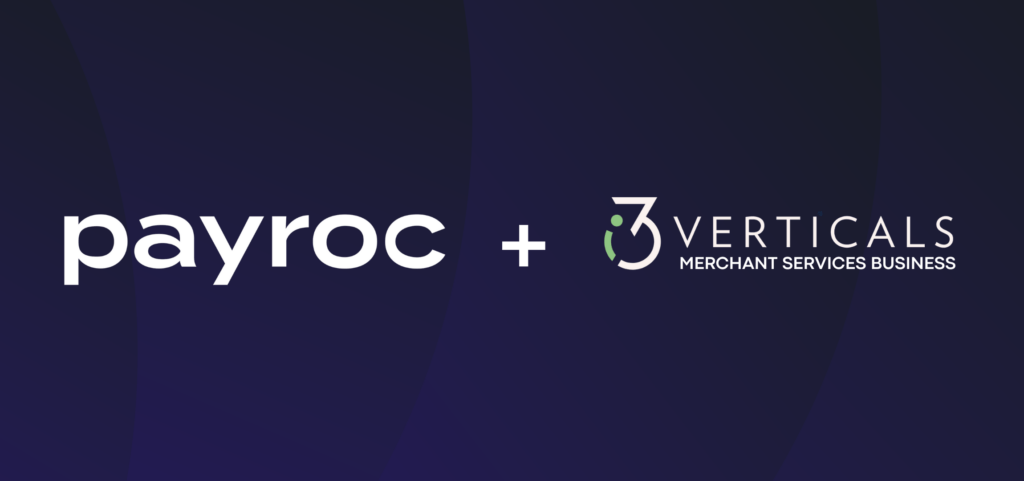Voice Authorization
How to Use Voice Authorization as a Tool
Voice authorizations are a tool to validate and authorize a credit card when your normal processing solution is unavailable. Although the process is 24/7/365 and is relatively easy and quick, it should only be used in emergency situations when you do not have access to your typical credit card processing solutions.
How to Obtain Authorization on a Customer’s Card
You start by working with an automated phone system to enter in basic card information and your transaction amount. The authorization or approval code is your key to successfully capturing your sale when your processing solution is available again.
Steps to obtain an authorization on a customer’s card:
Step 1 – Dial the appropriate voice authorization number from the list below
- If your merchant number begins with 5436 or 555: 1-800-343-5792
- If your merchant number begins with 708: 800-645-9120
- If your merchant number begins with 434: 800-896-7161
- If your merchant number begins with or 516: 800-228-1122
- All other merchant numbers: 1-800-991-9911
Step 2 – Press 1
Step 3 – Enter your merchant id/number
Step 4 – Enter the customer’s billing zip code
Step 5 – Press 1 to authorize a sale
Step 6 – Enter the customer’s card number
Step 7 – Enter the customer’s card expiration date
Step 8 – Enter the sale’s amount
Step 9 – Write down the approval number and keep the transaction information including the card number, expiration date, sale’s amount, invoice number (optional), other transaction details (optional)
Voice Authorization Steps to Consider
When your normal credit card processing solution is available, it’s crucial to capture any sales that were previously run as voice authorizations. The exact steps will vary depending on your processing solution, but should follow this basic format.
Step 1 – Follow your normal process to start a sale, and look for an option to capture (sometimes referred to as force, ticket only, offline, post-authorization) the transaction. On a standalone terminal, there will usually be a different button than the usual sales key. In a software or virtual terminal solution, it is typically listed under the key entered transaction, but with a different transaction type.
Step 2 – Once you’ve identified the proper option to capture the transaction, it’s important to make sure the form or device asks for the authorization (or approval) code. At this point, enter all of the card details, authorization (or approval) code, sale’s amount, and any other pertinent information you typically enter for a normal sale.
Step 3 – After successfully entering the captured sales transaction in your processing solution, it will process normally with the rest of your daily batch as if it was a normal sale on that day, and settle with that current day’s totals.
If this process is too cumbersome for retail lines, or higher transaction counts, please consult your with your i3 Commerce Technology Payment Processing Advisor to understand if other backup solutions may be available to you to avoid any potential interruptions in your processing, and help you rest easier knowing we've got you covered if something unexpected were to happen.